15.6 inch Smart WiFi Digital Calendar & Chore Chart, 1920×1080 FHD IPS Touch Screen Display for Family Planner, Smart Light Sensor, Wall-Mounted, Share Moments Instantly from Anywhere
$249.99 $299.00






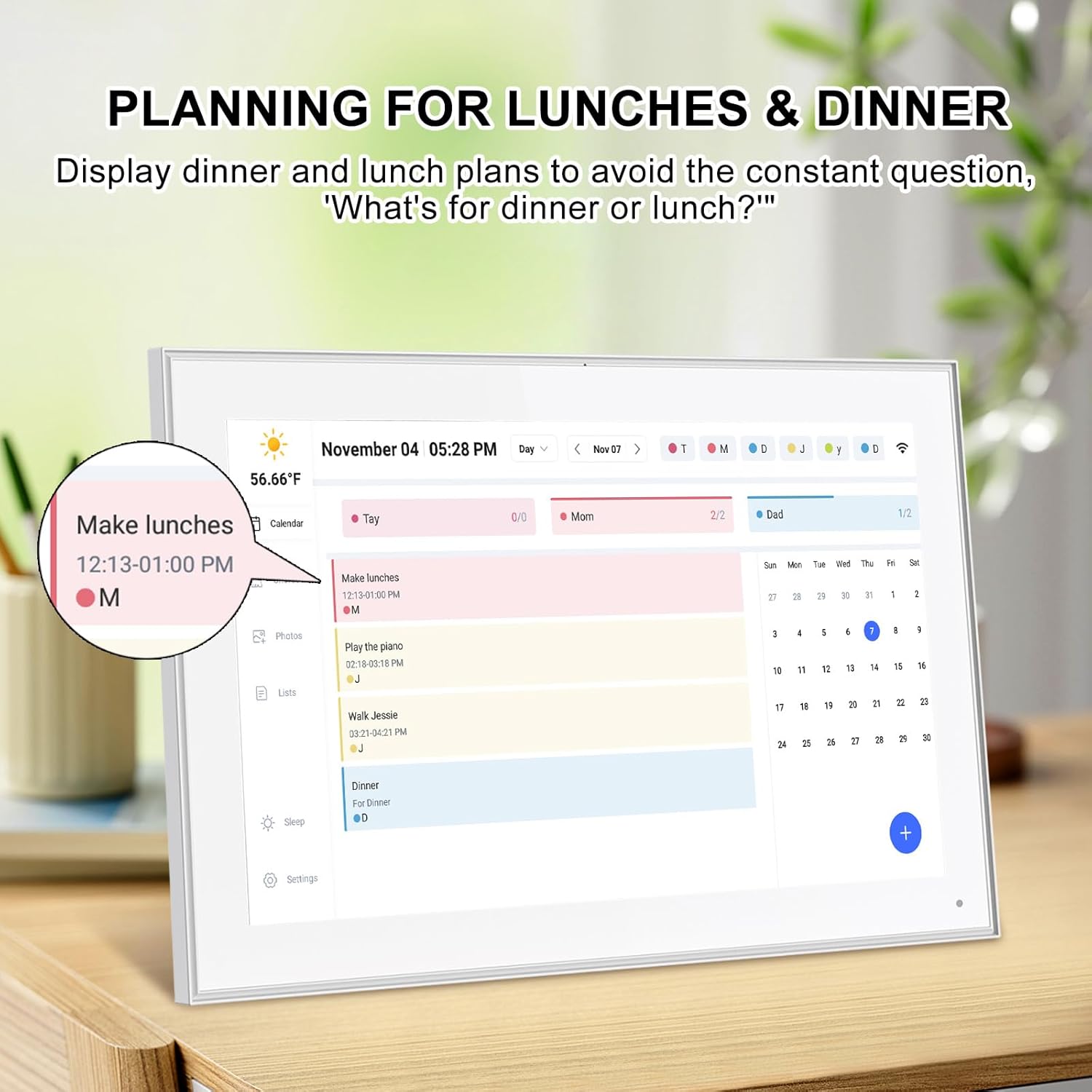


Product Description







1 Sharing Photos & Videos
2 High-Resolution Screen
3 Wall Mount & Auto-Rotate
4 Light Sensor
5 Fit in Anywhere
How to set and bind your calendar
1.Set up Digital Calendar. 2.Scan the QR code to download the eCalendar App on your phone.
3.Set up your email address to generate a code. 4.Digital Calendar input code to bind your phone.
5.Start using your Digital Calendar
The video showcases the product in use.The video guides you through product setup.The video compares multiple products.The video shows the product being unpacked. video Merchant Video
How to Add Chores
Digital Calendar Add Chores
1.Click on the “+” to add Chores 2.Name chores, set date and time 3.Add members and assign chores, or assign chores to already added members
App add Chores to syn to Digital Calendar
1.Click Chores 2.Add new members 3.Click “+” to enter chores name, set the date and time 4.After saving, it can be syn to Digital Calendar
The video showcases the product in use.The video guides you through product setup.The video compares multiple products.The video shows the product being unpacked. video Merchant Video
iCloud schedule sync to Digital Calendar
1.Click “Sync” 2.Select Email Account 3.Click “iCloud” 4.Copy email address
5.Open calendar 6.Click “Calendar” and select “Public Calendar”
7.Click “Share link” 8.Click “email” 9.Paste email address to the sender and send email
10.iCloud schedule Sync to Digital Calendar
The video showcases the product in use.The video guides you through product setup.The video compares multiple products.The video shows the product being unpacked. video Merchant Video
Google schedule sync to Digital Calendar
1.Click “Sync” 2.Click “sync New Calender” 3.Click “Google”
4.Select “Two way sync” 5.Enter email number 6.Select language, click continue
7.Select email, click “sync calendar”
The video showcases the product in use.The video guides you through product setup.The video compares multiple products.The video shows the product being unpacked. video Merchant Video
How to add lists and events
How to add lists
1.Click on the list 2.Add list 3.Name the list and add event 4.Click on it after completing the task
How to add events
1.Click “+” to enter the event 2.Set the start time and end time 3.Add members
The video showcases the product in use.The video guides you through product setup.The video compares multiple products.The video shows the product being unpacked. video Merchant Video
How to send photos
1.Click “Photos”
2.Click image icon
3.Select the connected Digital Calendar and click “Pick from Gallery”
4.Select image, confirm and send
The video showcases the product in use.The video guides you through product setup.The video compares multiple products.The video shows the product being unpacked. video Merchant Video

 More Than Just a Calendar
More Than Just a Calendar
Sharing Photos & Videos, Manage and Access everything on your Calendar from anywhere with the free app

 Customized Views
Customized Views
Customize text size and switch seamlessly between daily, weekly, monthly, or schedule views

 Event Details
Event Details
Get the clear schedule view for more details of the day

 Color Coding
Color Coding
Designate a unique color for each family member, ensuring clarity on individual schedules and responsibilities at a glance





1 Send Photos & Videos 2 Sleep Mode 3 Alarm Reminder 4 Weather 5 Custom Lists
Update to Latest Software 

Be-st Digital Calendar for Gifting Family & Loved Ones 

【All-In-One Digital Calendar】: WiFi digital calendar + planner touchscreen display + digital picture frame that will get the whole family organized and running smoothly. It’s never been easier to keep the whole family informed by assigning each member their own color and chores. Note: Update latest software in settings (About – Version – Check for updates).
【Versatile Family Assistant】: This versatile digital calendar planner goes beyond a calendar; it helps you create meal plans, access recipes, and watch cooking tutorials. With a large touch screen, you can easily access smart home apps to control your existing devices. It also serves as a digital picture frame to showcase cherished family memories.
【Easy Setup & Use】: Simply plug it in, connect to Wi-Fi, and sync your calendars – all your events will automatically populate and sync. Synchronize with the internet time servers to ensure the utmost accuracy.Add events or chores directly on the device or use the free to download mobile app. Compatible with Google Calendar, iCloud Calendar, Outlook Calendar, Cozi, and Yahoo.
【15.6 Inch FHD IPS Touch Screen】: The 15.6 inch touchscreen with Full HD (1920×1080) IPS resolution accuracy offers a stunning way to view your schedule, reminders, and family photos. The large screen provides ample space to clearly display your day-to-day plans. Smart calendar digital wall supports wall mounting and can be used in landscape or portrait modes, letting you enjoy it your way.
【Say Goodbye to Family Chaos】: Our smart calendar digital wall is your ideal solution to reduce stress and keep everyone organized effortlessly. Transform your home into a hub of harmony and productivity. While also serving as a beautiful digital photo frame to relive your most cherished moments. Perfect for organizing busy family lives or for gifting!
Customers say
Customers find the digital calendar easy to use, with one mentioning it’s simple to set up from the touch screen menus, and they appreciate its crisp images and perfect size. Moreover, the device effectively shares photos among family members, and customers consider it a good gift option. However, the functionality receives mixed reviews, with some saying it works great while others report it doesn’t work at all.
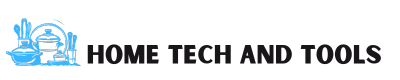




There are no reviews yet.